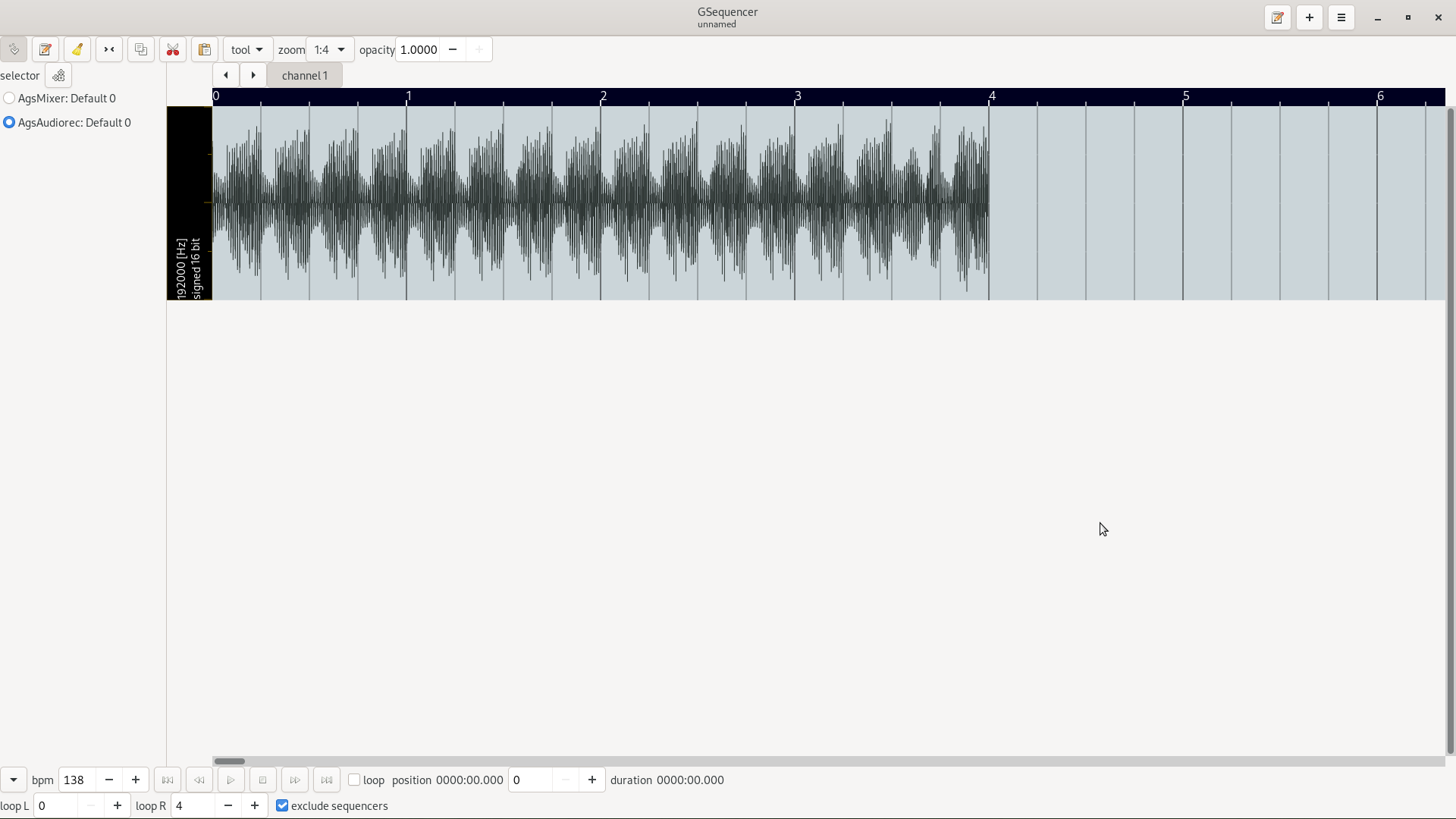 |
The wave edit's screenshot showing audio data
The wave edit widget is available as linking an editor index with AgsAudiorec.
The wave editor features a wave form area. After linking an editor index with an enginge you may perform tasks like copy, cut and paste audio data. You may change view segmentation, too.
Before you might perform any task with the editor you have to link engines
by adding an index. Then you should link it with an engine. That can all be
done by using the menu button  of the
index list.
The corresponding editor appears as you click appropriate link, if wave editor
is not the default view you have to change it by clicking Edit -> Wave from
your menu bar or context menu.
of the
index list.
The corresponding editor appears as you click appropriate link, if wave editor
is not the default view you have to change it by clicking Edit -> Wave from
your menu bar or context menu.
 |
The wave editor's toolbar screenshot
In the table below are the various buttons explained you may use for editing.
Table 3.10. AGS wave editor toolbar controls table.
| icon | action | description |
|---|---|---|
 | cursor | You may want to set the cursor to paste buffers at the position where it is located. |
 | select | Select buffers to copy or cut them. |
 | copy | Copy buffers to the clipboard. |
 | cut | Cut buffers to the clipboard. |
 | paste | Paste the previously copied or cutted buffers at the cursor position or just insert them where they are/were located. |
The tools menu button contains items that opens dialogs to do common editing tasks. Like move, crop or select buffers.
 |
The position wave cursor dialog screenshot
The position wave cursor dialog allows you to position the cursor.
Table 3.11. AGS position wave cursor dialog controls.
| control | description |
|---|---|
| position x | Set the cursor at position x. |
 |
The select buffer dialog screenshot
The select buffer dialog allows you to select buffers of given position.
Table 3.12. AGS select buffer dialog controls.
| control | description |
|---|---|
| copy selection | Check button to say if you would like to copy selection to clipboard. |
| select x0 | Set the x0 offset of region to select. |
| select x1 | Set the x1 offset of region to select. |
 |
The time-stretch buffer dialog screenshot
The time-stretch buffer dialog allows you to stretch time of buffers at given frequency.
Table 3.13. AGS time-stretch buffer dialog controls.
| control | description |
|---|---|
| frequency | The time-stretch center frequency. |
| orig BPM | The original BPM the audio data was recorded. |
| new BPM | The new BPM the audio data shall have. |
The wave edit widget is available as linking an editor index with AgsAudiorec.
There are basic edit tools available to do modify wave form. You can use keyboard bindings to do your tasks are select appropriate edit tool of toolbar. The wave editor shows all audio channels in vertical alignment and are grouped by default.
-
Position cursor. Use arrow keys. Page-Up and Page-Down switches the wave area.
-
Select wave. Alternatively do select all, note selects everything visible within scope tab.
-
Copy wave. Control-C key-stroke.
-
Cut wave. Control-X key-stroke.
-
Paste wave. Control-V key-stroke.