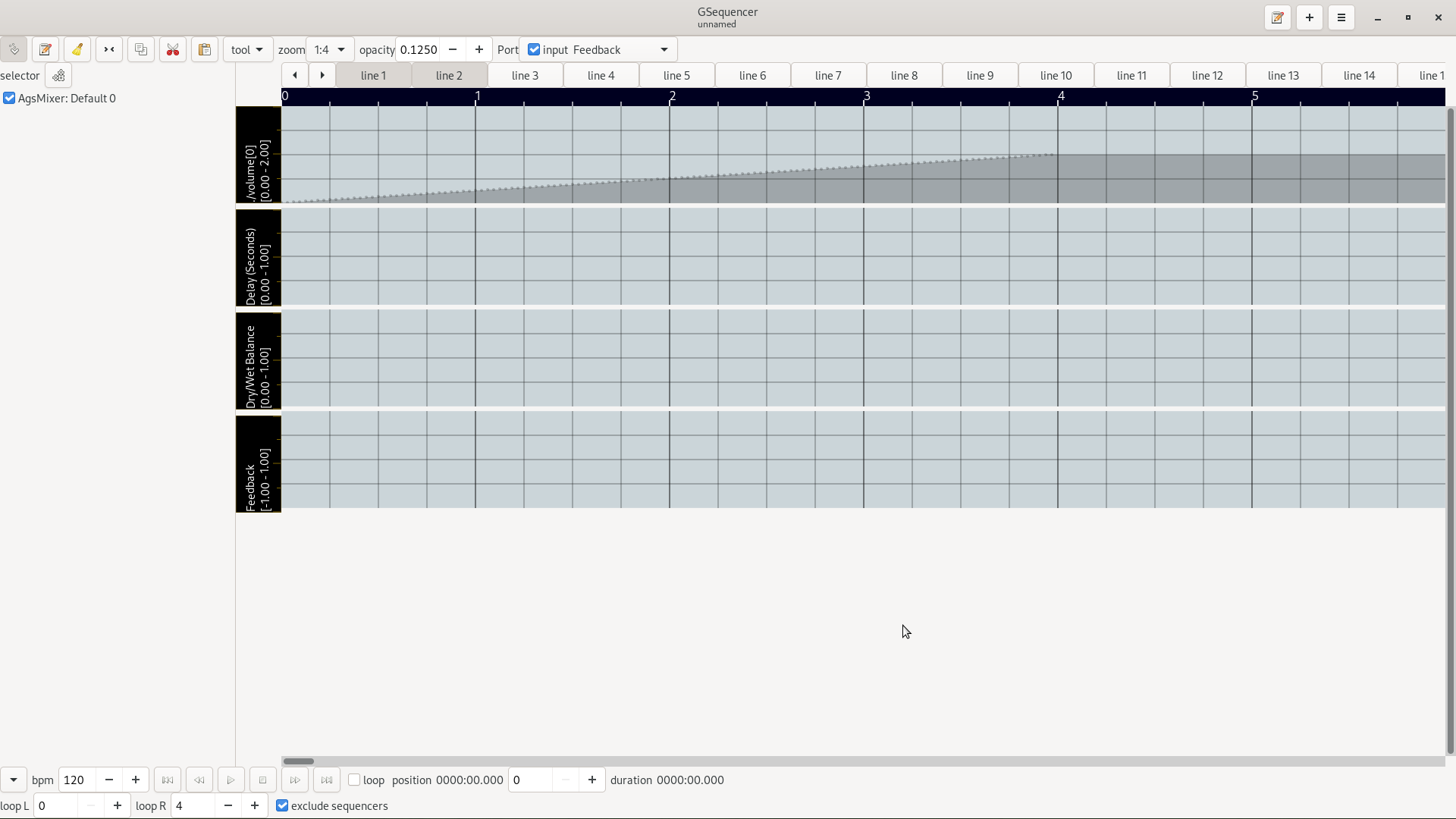 |
The automation editor's screenshot showing ramped values
The automation editor features a timeline value map. After linking an editor index with an enginge you may perform tasks like adding values or copy, cut and paste them. You may change view segmentation, too.
Before you might perform any task with the editor you have to link engines
by adding an index. Then you should link it with an engine. That can all be
done by using the menu button  of the
index list.
The corresponding editor appears as you click appropriate link, if automation editor
is not the default view you have to change it by clicking Edit -> Automation from
your menu bar or context menu.
of the
index list.
The corresponding editor appears as you click appropriate link, if automation editor
is not the default view you have to change it by clicking Edit -> Automation from
your menu bar or context menu.
 |
The editor's toolbar screenshot
In the table below are the various buttons explained you may use for editing.
Table 3.6. AGS automation editor toolbar controls table.
| icon | action | description |
|---|---|---|
 | cursor | You may want to set the cursor to paste accelerations at the position where it is located. |
 | accelerations | Add accelerations by clicking within the automation area. |
 | delete | Delete accelerations by clicking on the acceleration you don't want anymore. |
 | select | Select accelerations to copy or cut them. |
 | copy | Copy accelerations to the clipboard. |
 | cut | Cut accelerations to the clipboard. |
 | paste | Paste the previously copied or cutted accelerations at the cursor position or just insert them where they are/were located. |
The tools menu button contains items that opens dialogs to do common editing tasks. Like move, crop or select accelerations.
 |
The positon automation cursor dialog screenshot
The position automation cursor dialog allows you to position the cursor.
Table 3.7. AGS position automation cursor dialog controls.
| control | description |
|---|---|
| position x | Set the cursor at position x. |
 |
The select acceleration dialog screenshot
The select acceleration dialog allows you to select accelerations of given position and selected controls.
Table 3.8. AGS select acceleration dialog controls.
| control | description |
|---|---|
| copy selection | Check button to say if you would like to copy selection to clipboard. |
| add/remove | Add/remove controls to enable/disable for selecting automation area. |
| select x0 | Set the x0 offset of region to select. |
| select x1 | Set the x1 offset of region to select. |
 |
The ramp acceleration dialog screenshot
The ramp acceleration dialog allows you to ramp accelerations to a specified value using given number of steps.
Table 3.9. AGS ramp acceleration dialog controls.
| control | description |
|---|---|
| ramp control | Select the control to ramp. |
| ramp x0 | The x0-offset to start ramp from. |
| ramp y0 | The y0-value to use as first value. |
| ramp x1 | The x1-offset to stop ramp to. |
| ramp y1 | The y1-value to use as last value. |
| step count | The number of steps to use to ramp value y0 to y1 from offset x0 to x1. |
The automation edit widget is available as linking an editor index with any machine.
There are basic edit tools available to do your automation. You can use keyboard bindings to do your tasks are select appropriate edit tool of toolbar. As the appropriate port is checked it enables the automation of it. Else it is by-passed and won't see any automation data. By enabling a port it gets visible within the editor.
-
Position cursor. Use arrow keys. Page-Up and Page-Down switches the automation area.
-
Add automation point applied horizontally by time and vertically as value. Add by enter space.
-
Delete automation point. Use delete key.
-
Select automation. Alternatively do select all, note selects everything visible within scope tab.
-
Copy automation. Control-c key-stroke.
-
Cut automation. Control-x key-stroke.
-
Paste automation. Control-v key-stroke.
-
Show/hide meta information. Control-m key-stroke.