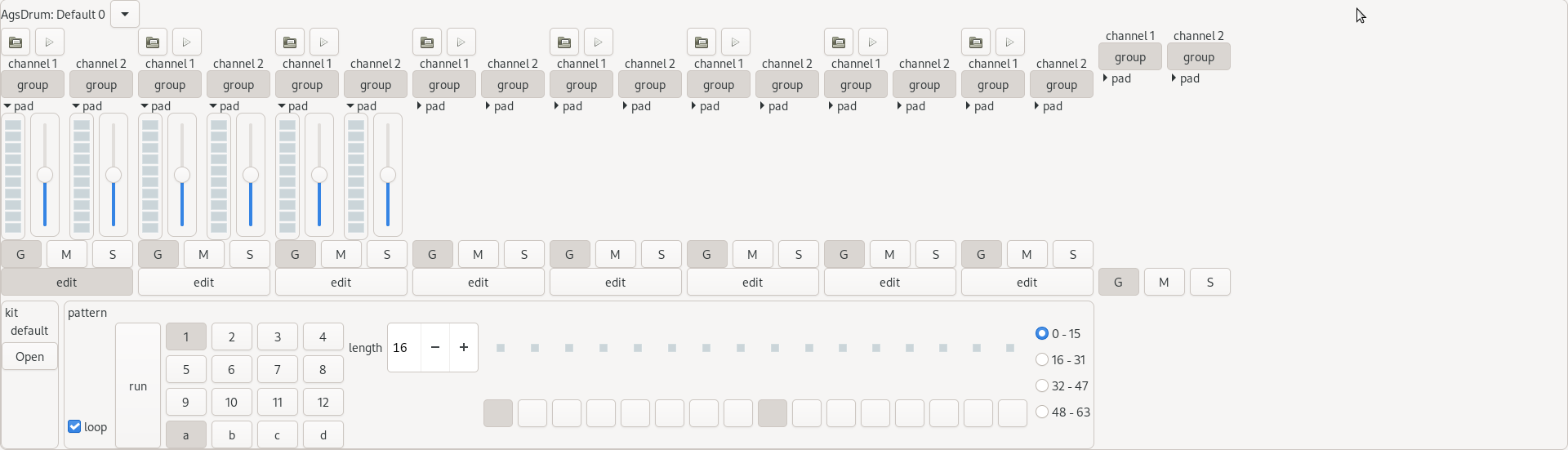 |
The drum screenshot
Produce an audio stream by defining a pattern. The drum supports opening audio files and associate to its input. You might doing it by open button located preceeding to pattern box. Thus multi-selection of files is supported and assigning can be controlled by the controls just above the action widgets. The drum input pad contains an open button, too. It assigns available audio channels of the file to the grouped lines. One more way to assign audio files is doing it so by link editor of machine's property dialog. The drum may contain LADSPA plugins, too.
The drum may contain multiple input as well output pads. They are packed on top of the composite widget, just below the machine's menu tool button. The input is packed horizontally followed by vertically packed output. The edit button within every input pad enables it as current input for editing pattern data. Further you may de-/activate the group toggle button to control audio channel assignment.
Next to the multi-selection enable open button there's a loop check-box followed by the run button what starts the drum sequencer. It follows the into a two dimensional matrix packed pattern banks. Labeled from 1 to 12 and an the combined index labeled a throughout d. The length spin-button controls the number of pattern pads to be played in sequence which may be looped.
As entering to pattern box with focus the only way to get out of it is by tabulator key. With arrow keys you may navigate within pattern or toggle with space.
-
Left, Left-Arrow
-
Move within pattern box left, as the pattern pad control is activate you get an audible feedback.
-
-
Right, Right-Arrow
-
Move within pattern box right, audible feedback as above.
-
-
Up, Up-Arrow
-
Decrease pattern box offset about available number of pattern pads, audible feedback as above.
-
-
Down, Down-Arrow
-
Increase pattern box offset about available number of pattern pads, audible feedback as above.
-
-
Space
-
Toggle audio pattern and give audible feedback.
-
-
Ctrl+c
-
Copy the current pattern to clipboard
-
-
Tab
-
Leave pattern box focus.
-